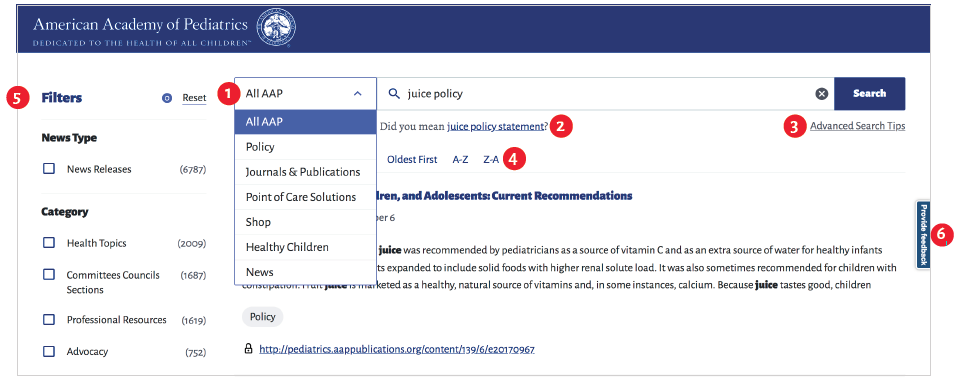1. Change the context of your search.
Using the context dropdown within the search bar on the results page, you can narrow the area in which you’re searching. The default will be set to ‘All AAP’.
2. Select a suggested result.
When you perform a search, there will often be a ‘Did you mean...’ result below the search bar which can offer similar or related searches performed by other users based on your query.
3. Try advanced search tips.
Using Boolean operators AND, OR, NOT, and quotations will include or exclude specific words or phrases. AND, OR, and NOT must always be entered in all-caps.
4. Sort your results.
Results will automatically be returned as ‘Most Relevant’. You can also sort results chronologically and alphabetically.
5. Filter your results.
The filters in the left sidebar change based on which context you’re searching, so you may not find the filters you’re looking for in the current search context. Filters will also dynamically change depending on your previous selections.
6. Use the Feedback widget.
Not finding what you’re looking for or need additional filters? Let us know by sending your thoughts through the ‘Feedback’ tab on the right side of the page.
Spread the word!
The search application is constantly learning from user’s interactions. The more people who use it, the more accurate and relevant the results will be.